I WORK HERE
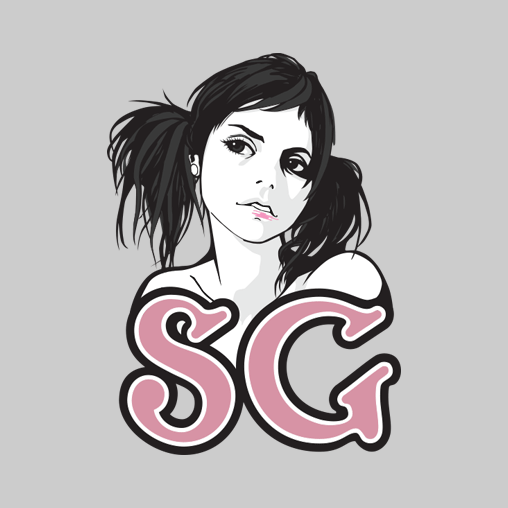
Sometimes it's cool.
I did a little tweaking on this photo with Photoshop. Remember the original?
Here's how you tidy this up.
1) The bottom of the photo (shot with an EOS-D60) is totally blown out. No hope. So - Go get another photo from the same location, this time exposed for the snow and highlights near the building entrance.
Now you have two separate photos taken with the same 15mm fisheye. What next? Use a mask to blend in the less-exposed one, right? NO WRONG!
2) Of course the photos don't register perfectly. (Moron, you should have taken the second exposure at the same time as the first so they *would* register well.) That's going to have to be fixed - pitch and yaw and distortion from the above - via morphing/stitching software. But before that --
3) For EACH of the two photos, both shot in camera raw, create two versions, one processed for highlights, and the other processed for dark areas. For each pair of photos, use a layer mask with a mostly-vertical gradient to blend the photos and thus flatten out the dynamic range between the "building part" and the "sky part" - sort of like using a graduated filter during a regular shoot. Flatten those and now you have two photos that look about as good as they can - each - but neither one actually good. (And the second one's missing the aurora. )
)
4) The fun begins. Fire up your favorite panorama splicer. How about hugin, the freeware front end for Panorama Tools? Load up those TIFFs and bind them together with control points. Then let hugin/PTools optimize the fit. Tweak control points if the fit isn't tight. Then let the stitcher do its thing, creating a rectilinear PSD with two layers and a layer mask. Observe with satisfaction that the stitch is *PERFECT*.
5) Now you have a mostly rectilinear version of the building and aurora, stitched together crudely, looking terrible. Hack on the mask with the airbrush until the lighting in the images is blended in a pleasing, believable(!) way. Flatten. Oh but wait. There's more.
6) Notice lens flares. Fix them with the healing brush. Still there's more.
7) Notice irritating yellow cast on center of building - requires a slight change of color balance. Create a balancing layer and go to work on its mask. Much better now. Flatten that. But ....
8) Notice excessive luminance noise in dark areas. Create a duplicate layer and experiment with filters till a satisfactory blur is found. Add a layer mask. Blend the blurred layer into the original. Reduce overall opacity of the blur layer so that *some* grain is visible, else the picture will look like someone spilled water on it. Flatten the photo.
9) OH WAIT. The perspective sucks. Do a perspective transform to get rid of a reasonable amount of the camera tilt.
10) Sit back and admire finished result.
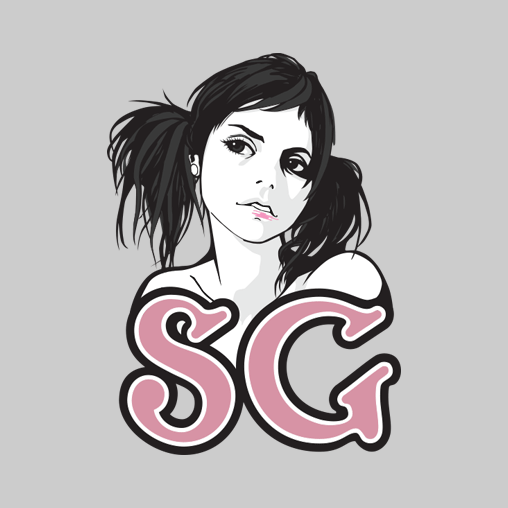
Sometimes it's cool.
I did a little tweaking on this photo with Photoshop. Remember the original?
Here's how you tidy this up.
1) The bottom of the photo (shot with an EOS-D60) is totally blown out. No hope. So - Go get another photo from the same location, this time exposed for the snow and highlights near the building entrance.
Now you have two separate photos taken with the same 15mm fisheye. What next? Use a mask to blend in the less-exposed one, right? NO WRONG!
2) Of course the photos don't register perfectly. (Moron, you should have taken the second exposure at the same time as the first so they *would* register well.) That's going to have to be fixed - pitch and yaw and distortion from the above - via morphing/stitching software. But before that --
3) For EACH of the two photos, both shot in camera raw, create two versions, one processed for highlights, and the other processed for dark areas. For each pair of photos, use a layer mask with a mostly-vertical gradient to blend the photos and thus flatten out the dynamic range between the "building part" and the "sky part" - sort of like using a graduated filter during a regular shoot. Flatten those and now you have two photos that look about as good as they can - each - but neither one actually good. (And the second one's missing the aurora.
4) The fun begins. Fire up your favorite panorama splicer. How about hugin, the freeware front end for Panorama Tools? Load up those TIFFs and bind them together with control points. Then let hugin/PTools optimize the fit. Tweak control points if the fit isn't tight. Then let the stitcher do its thing, creating a rectilinear PSD with two layers and a layer mask. Observe with satisfaction that the stitch is *PERFECT*.
5) Now you have a mostly rectilinear version of the building and aurora, stitched together crudely, looking terrible. Hack on the mask with the airbrush until the lighting in the images is blended in a pleasing, believable(!) way. Flatten. Oh but wait. There's more.
6) Notice lens flares. Fix them with the healing brush. Still there's more.
7) Notice irritating yellow cast on center of building - requires a slight change of color balance. Create a balancing layer and go to work on its mask. Much better now. Flatten that. But ....
8) Notice excessive luminance noise in dark areas. Create a duplicate layer and experiment with filters till a satisfactory blur is found. Add a layer mask. Blend the blurred layer into the original. Reduce overall opacity of the blur layer so that *some* grain is visible, else the picture will look like someone spilled water on it. Flatten the photo.
9) OH WAIT. The perspective sucks. Do a perspective transform to get rid of a reasonable amount of the camera tilt.
10) Sit back and admire finished result.
VIEW 10 of 10 COMMENTS
[Edited on Mar 17, 2005 5:51PM]
xip